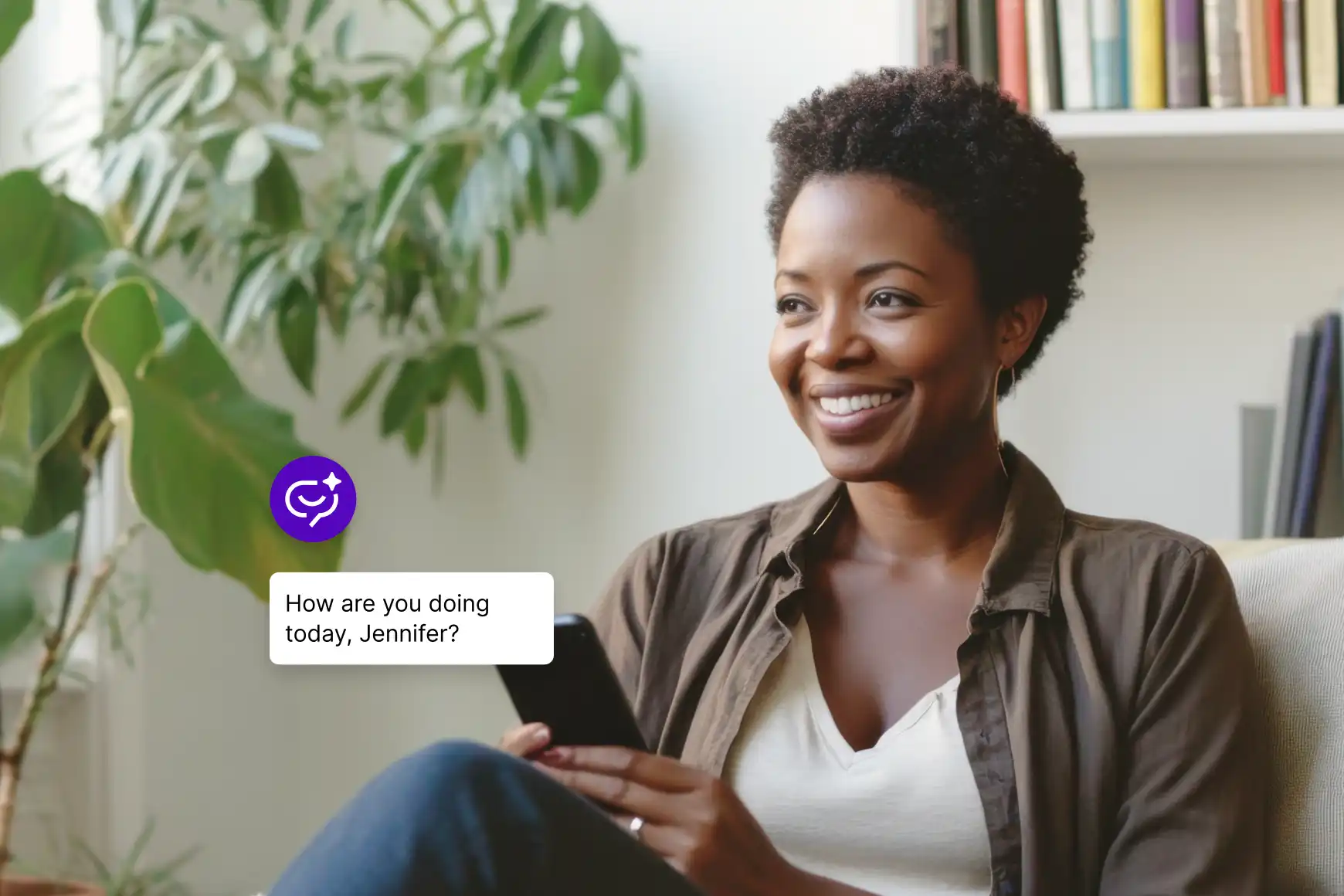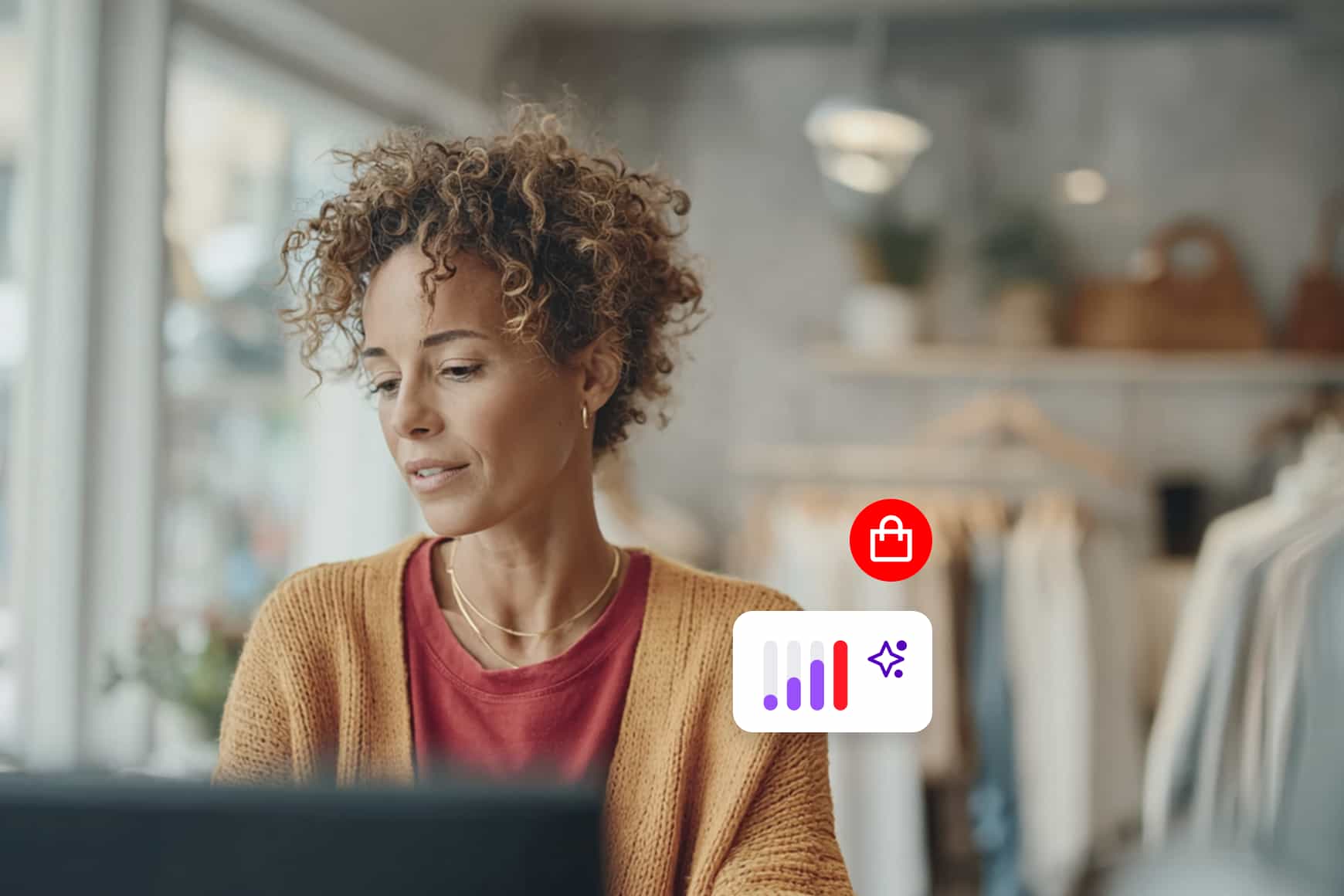New Feature: Customizable Call Center Agent Status Settings

By Shauna Geraghty
0 min read

Talkdesk is happy to announce that you can now customize call center agent statuses according to your business needs. This new feature is essential for call routing, helpful for teams who would like more agent status options for their team to choose from and invaluable for managers who would like to know exactly what their on-premise, mobile and at-home agents are doing when they are “Away.”
How it works
Call center agent status is the most helpful way to show your entire team what each agent is up to and whether or not they are free to take calls. It is also a way for Talkdesk to know whether or not we should send calls to the agent, or whether the agent is too busy to receive calls.
By default, Talkdesk allows your agents to choose from the following statuses:
- Available: This indicates that the agent is signed into Talkdesk and is free to take calls
- Busy: This indicates that the agent is signed into Talkdesk and is using their computer but is unable to take calls
- Away: This indicates that the agent is signed into Talkdesk but is away from their computer and unable to take calls
- After call work: After they end a call, each agent’s status will automatically change to “After call work” and remain so for 5 minutes. During this time, they are free to wrap up any work associated with the call and they won’t receive any calls. If they would like to receive calls before their 5 minutes is up, they can simply change their status to “Available”. Administrators can also customize the duration of the “After call work” status (5 minutes is the default).
- Offline: This indicates that the call center agent is not signed into Talkdesk and is unable to receive calls
In addition to these default settings, Talkdesk now allows you to change the name of each of the statuses above and also define new statuses like “break,” “lunch,” “meeting” and “training.” This makes it simple for teams to be on the same page, using the language and terms that are most familiar to them. It is also a great way for everyone on your team to know exactly why your agents are “Away.”
How to customize call center agent status:
Change Call Center Agent Status
Agents can change their status at any time from this pull down menu.

Talkdesk will also change the agent status automatically when agents are on a call (“Busy”), haven’t used their computer for longer than 15 minutes (“Away”), when their computer is off (“Offline”) and as soon as they log out of Talkdesk (“Offline”).
Change the agent status options available to the agents in their dropdown menu
Talkdesk allows administrators to change the name of each default agent status and define new statuses. To do so:
- Sign in as an Administrator
- Click “Admin” and then “Preferences” on the left hand tab
- Scroll down to the “Agent Status” section
- Delete the default names that you would like to change and type in new names
- To add a new agent status click “Add status” and type in the name of the new status
- To remove an agent status click on the “x” next to the agent status that you would like to remove
- Click “Save”

View each agent’s status
Everyone signed into Talkdesk can know what other agents are up to by looking at their metrics tab. To do this:
- As an Agent, click on “Dashboard” on the top left and then “Metrics”
- As an Admin, click on “Monitoring”
- To see which agents are currently in each status, place your mouse over the “i” icon

View historical information about each agent’s availability
- As an Administrator, click on “Monitoring” then click on “Agents”
- Select “Agent Availability” to get information about agent’s status

Customizable agent status settings are a great way to put your entire team on the same page and allow managers to keep a close eye on a distributed team. It is also essential for call routing, especially for teams with at-home and on-premise agents. It’s a feature that you’ll quickly learn you can’t live without!
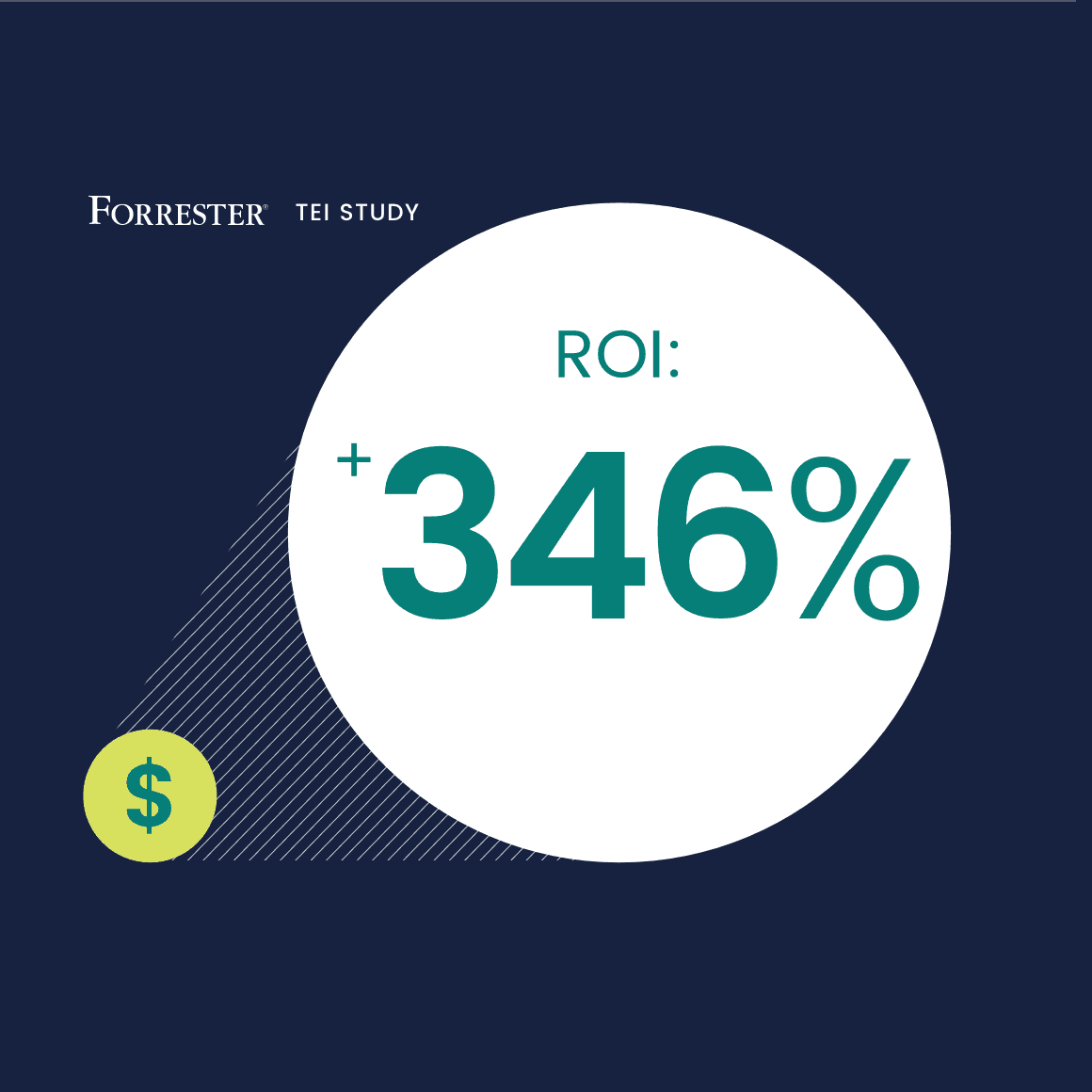
The Total Economic Impact™ of Talkdesk Enterprise Contact Center Platform